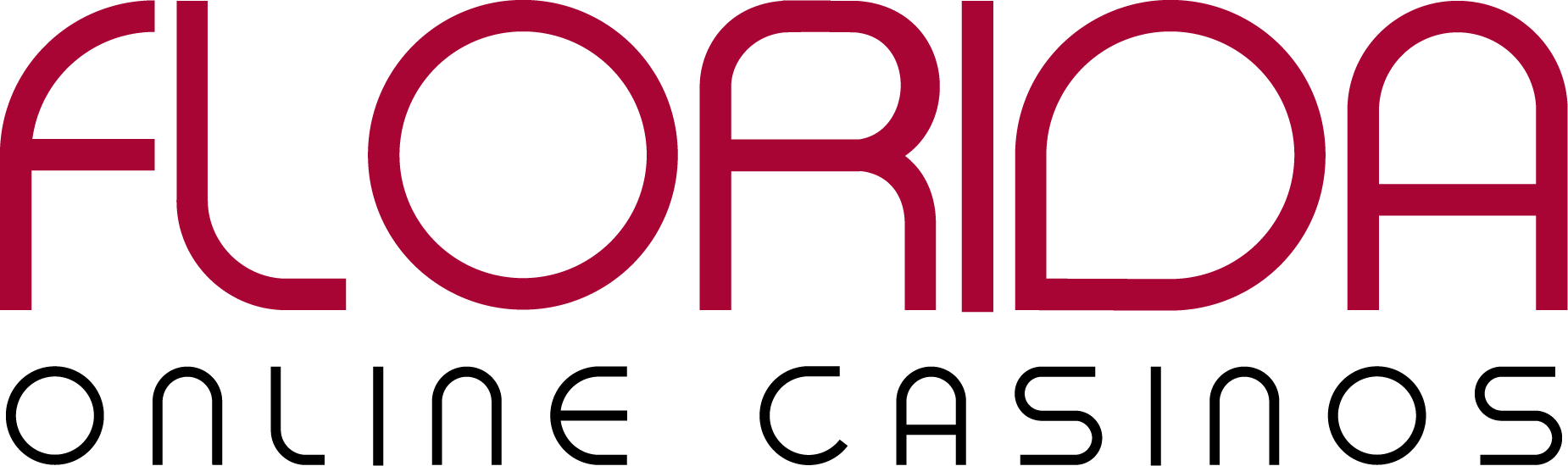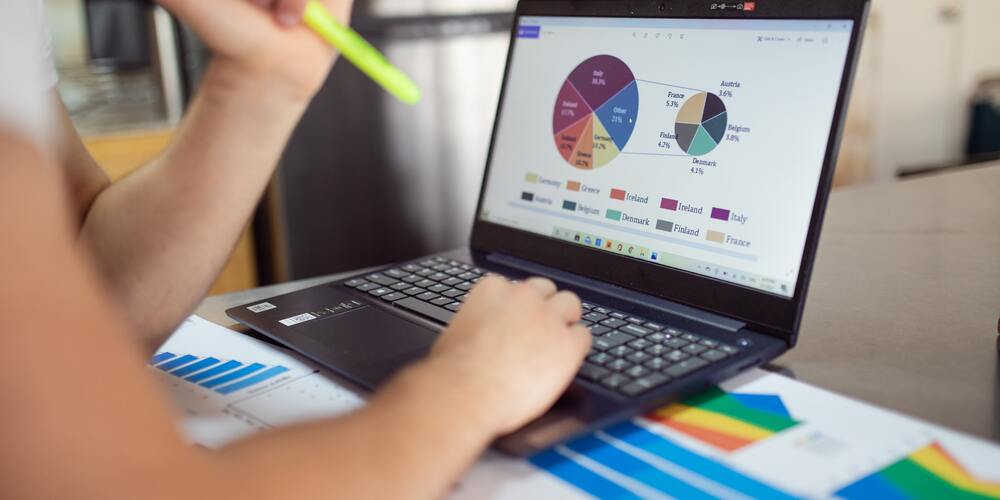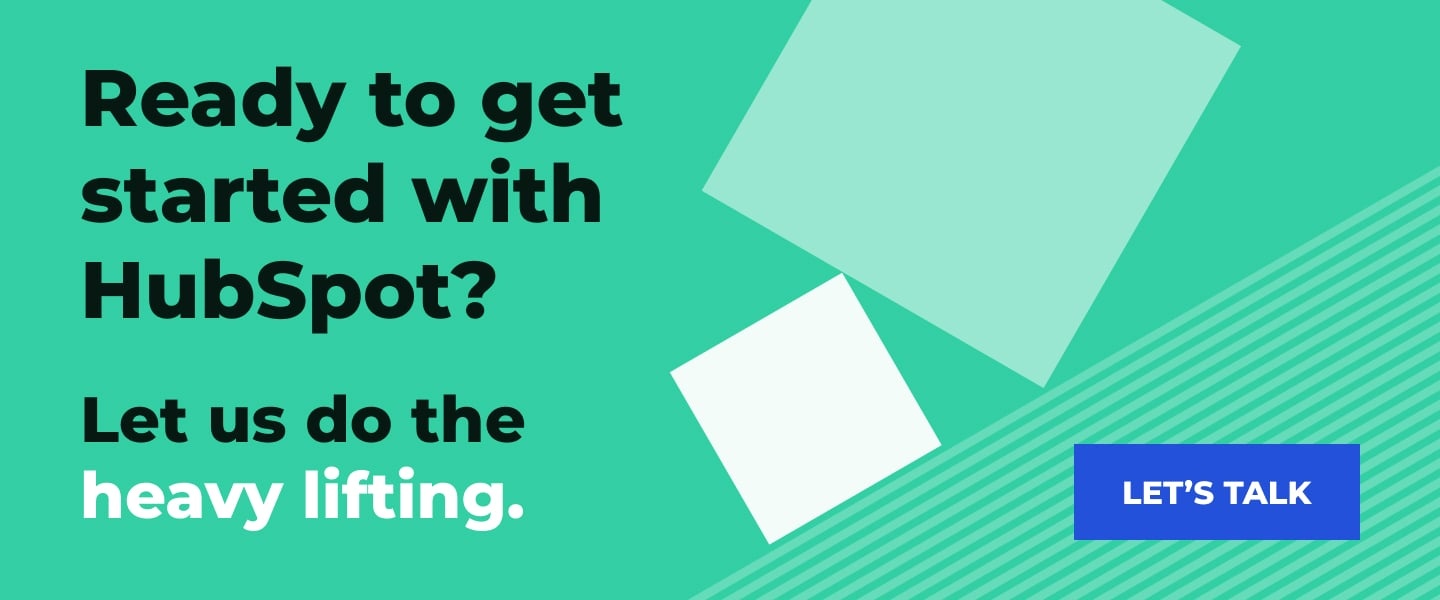You recently purchased HubSpot because you heard about all the cool things it can do for your sales, marketing and service teams. Now you’ve got your portal up and running, you’ve created some automated workflows and your teams are off to the races.
As you start accruing data in your HubSpot portal, you’ll need a way to see if all the efforts you’re putting in are actually generating revenue. That’s where sales dashboards come in handy.
A sales dashboard pulls data from HubSpot’s CRM and deal pipeline to show you valuable information about your company’s sales activity. It’s a combination of sales reports, revenue forecasts, deal metrics, rep performance and more. You can use it as your one-stop-shop to know if your sales team is hitting its goals and what’s coming down the pipe.
Here to help us break down the benefits of a sales dashboard and how to set one up is our Director of Sales & Marketing, Amanda Sleger. Let’s dive in!
Benefits of Using Sales Dashboards
HubSpot designed its sales dashboards to give you a quick overview of your sales teams’ KPIs. It allows you to aggregate important metrics about revenue, your pipeline and deals at all stages. With this information, you can gauge if your team is on track to hit business goals or if adjustments need to be made.
“Kind of like a pilot has a few main gauges that help them monitor the overall performance of the plane, a sales dashboard helps you monitor your team,” Amanda explains. “It can inform you where to start digging if there are issues or give you an idea of what tactics are working well for your business.”
Perhaps the biggest benefit for many businesses is that your sales dashboard is entirely customizable. You’re not working from an auto-generated set of data that might not align with your business goals or show you the metrics you want to track. You can create and customize a sales dashboard that displays exactly the information you need to understand where your sales team stands.
For our sales dashboard, Amanda says her favorite report to watch is weekly closed/won revenue. “I still get a dopamine hit when I see revenue that has come in!” she laughs.
How to Set Up Your Dashboard
If you’re new to HubSpot, then creating your own dashboard might sound intimidating. Don’t worry, HubSpot makes good on its promise of a user-friendly platform. You can set up your dashboard in just a few steps:
- Click on the Reports tab then click on Dashboards.
- In the upper right corner, click on Create dashboard.
- Now you can choose from a HubSpot dashboard template or create a custom dashboard with the exact sales metrics you need to see. HubSpot does offer a few different dashboards that display sales data relative to people’s roles — sales manager, sales rep, etc. However, if you want a more holistic view of your sales performance, we recommend building your own dashboard.
- Once you’ve chosen or created your dashboard, you’ll name it.
- After naming it, you can set the permissions for who will be able to view or edit the dashboard.
- Click Create Dashboard in the bottom right corner and you’re good to go!
It’s also worth noting that you can build out dashboards for individual salespeople or for the team as a whole.
“Dashboards can be filtered to show just your stats, an overview of everyone on the sales team or your sales metrics as a whole,” Amanda explains. “You can also make dashboards private and restrict access if necessary.”
If you’re building a new dashboard, you might not be sure where to start or what data sources accurately reflect the success of your sales process. Amanda’s advice: Start simple, then get detailed.
“You have to inspect what you expect,” she says. “Have the metrics you track be the things that mean the most to you and talk about them with your team regularly.”
For example, maybe one of your sales goals this year is to increase your team’s win rate. Whether you build dashboards per team member or for the entire department, you could include a custom report of closed deals to show the ratio of won to lost. You can even set goals and track performance against them to see if your team is on track or falling behind.
As time went on and your goals evolved, you could add different reports to your dashboard to give you more detailed insights and create a robust reporting dashboard.
Tips for Managing Your Dashboard
Once you’re off to the races, it isn’t all fun and games. You still need to manage and monitor your dashboard to ensure you get the most out of it. Amanda offers some advice on how to ensure your dashboard remains helpful and relevant.
Who should have access to the dashboard?
Amanda recommends allowing only the leadership that’s responsible for revenue performance and the team that is held accountable for that performance to have access to sales dashboards.
This limits how many hands are in the cookie jar and reduces the likelihood of things being changed or unintentionally disrupted.
When should I edit my dashboard?
“It’s usually time to make changes when you find that you’re no longer monitoring or using specific parts of the dashboard,” Amanda says.
She adds that you can keep the reports and simply update the dashboard so they don’t display. This keeps you from getting distracted by unneeded metrics.
How many dashboards should I have?
It’s not hard to get excited about dashboards and go a little overboard. Instead of creating a custom dashboard for every team member or goal, Amanda recommends honing it into just a few options.
“We use two dashboards — one for weekly reports and one for quarterly monitoring. We also split out sales, marketing and service dashboards even though some metrics are shared on multiple dashboards. Having those separate makes it easier for individual departments to track their goals and performance.”
Dash Over to Sales Hub
With these tips, you can dash over to Sales Hub and start building your own custom sales dashboards. Enjoy automated sales reporting and easy access to all the data you need to build a more profitable sales team.
To learn more about how HubSpot can support your sales team, check out our blog about building a sales pipeline!